The big latest windows update which accrued lately ended with a color change from black to grey in the bottom bar – the task bar and so the headers of every window or tab.
For those who used to the black task bar from the previous version which make the best contrast to the bottom icons in the task bar – you can change it easily.
How to change the task bar color back into black?
- Click on the windows icon on the edge of the task bar.
- Select the Personalization option in the new window.
- Select Color option on the left menu so you will get the color options on the right of the window.
- Click on the first menu (jump select menu) and you will find 3 option: Light, Dark and Custom.
- Select the Custom option.
- Under this menu you will find more option – Select the Dark option.
- On the next option select Light (for the windows headers and tabs color).
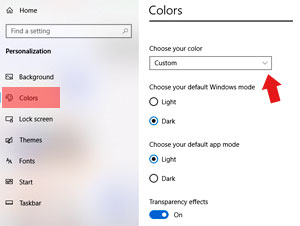
Color Options For Task Bar and Window Header or Tabs
That’s it. The task bar and the windows / tabs header will get back to what you have used to in the previous version, before the latest update of windows.