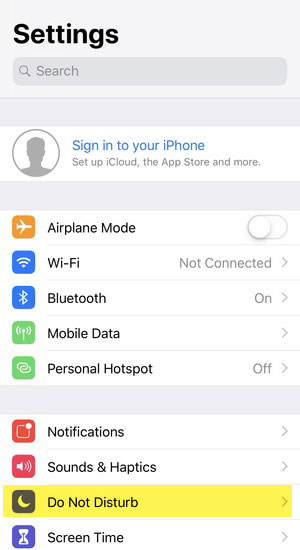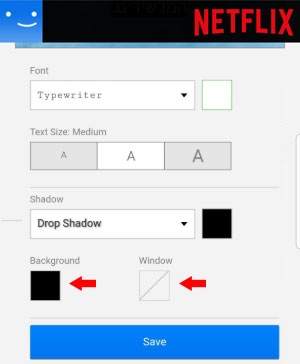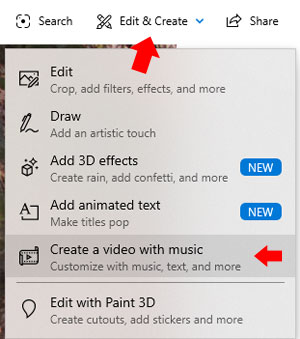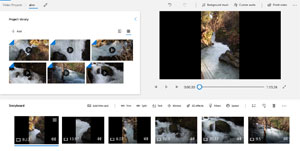If you decided to use Mozilla Thunderbird software as your email manager program you can benefit a lot from it. Mozilla Thunderbird is a great solution for those who want to use a local computer software with all the features it is offering such as Email accounts separate folders, contacts cards and details, calendar and an easy task list managers.
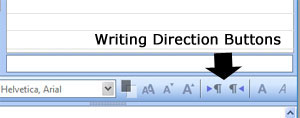
Right-To-Left Writing Direction Buttons
Mozilla Thunderbird has many other open source features you can add as Add-Ons. A lot of Add-Ons which you can pick and install easily to benefit more from this software. Some of the software’s add-ons will be a great solution for features you won’t find in the basic installation of the software.
Writing From Right To Left (RTL) Add-On
One of the problems users who installed the English version encounter is the writing direction buttons that do not appear in the basic installation of Mozilla Thunderbird English version. If you want to use the English UI (user interface) of the software but still be able to write part or all your email massage in right to left languages, you can’t do it because there are no writing direction buttons which allow you to change the writing direction from left-to-right to right-to-left.
As we hope Mozilla Thunderbird will fix it someday and add this feature to the basic English version, there are two solutions you can use to solve this problem:
The first solution is to uninstall Mozilla Thunderbird software English version and reinstall it in your language interface. If you a Hebrew or Arabic or other right-to-left languages users, you can find different language version for the software and install it.
The second solution is a great Add-On you can install and use in Mozilla Thunderbird fast and easy – BiDi Mail UI Add-on. BiDi Mail UI will add to your buttons options two writing directions buttons which allow you to switch between the writing directions easily and fast.
You can find BiDi Mail UI add-on inside the Add-Ons section of Mozilla Thunderbird. Just install it and start using it (you might need to close and re-open Mozilla Thunderbird). simple as that.
Now, every time you will open new massage, you’ll be able to click the direction button and write in the direction you need.
Note: If you updated or upgraded Mozilla Thunderbird to its latest version, you might see that the writing direction buttons of BiDi Mail UI add-on are gone.
To get these buttons back, all you need is to go to the Add-Ons window inside Thunderbird and update the BiDi Mail UI add-on by clicking the button in its row. After updating the add-on, close Mozilla Thunderbird software and re-open it. From now on you will see the writing direction buttons on the buttons bar in every massage.